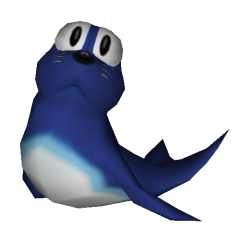-
Posts
6,420 -
Joined
-
Last visited
About Ryon

- Birthday 11/25/1987
Basic Info
-
Gender:
Male
-
Location:
New York City
-
Languages:
English
Offsite Usernames
-
Discord
Ryon#4235
-
YouTube
https://www.youtube.com/user/RyonMugen
Recent Profile Visitors
69,682 profile views
Ryon's Achievements
-

The Sky(3 Versions) Released by YUKIHO@P Released 7/14/2023
Ryon replied to The Magic Toaster's topic in [ OFFSITE NEWS ]
Is that a Final Fantasy 9 Sky Stage?! Amazing!! -

Sasuke Rinnegan JUS By Shingeki no Mugen ~ Edited by InSeph
Ryon posted a question in [ CONTENT REQUESTS ]
This Sasuke There is a download link in the description. https://mugenarchive.com/forums/downloads.php?do=file&id=55926-sasuke-rinnegan-jus-char-by-shingeki-no-mugen-edited-by-inseph&__cf_chl_tk=gXXipoqUQky81RAUtwBHbnZJaf6KpwVEc0yN4yn6gaQ-1689378590-0-gaNycGzNDeU but I cant get it to work. Can someone provide an mediafire or alternate link? -
I don't know your knowledge or experience with FF3 / FFS, So i'm going to explain it like you don't know anything. Open the character of your choice. Select the Palettes tab from the top ribbon, Select Advanced Palette Editor or press (CTRL + P) apparently. From this point, Depending on your sprite, select the magnifying glass and zoom into your image. Then select the Ink Dropper tool and while you are picking the colors from the character HOLD CTRL, and then click on the colors. OR Click and Drag to select multiple ones at once. When you select a color a black or white box will appear on the color in the palette section. Thats how you know what you selected. After you have your color of choice, Using the Slides on the bottom left, you can recolor to your choice. H is for Hue, which will let you change the overall hue of the sprites, essentially strolling through the rainbow. S is Saturation, Towards the Left is -255 Saturation (Greys out) Middle is 0 Saturation (Default colors) , and to the Right has +255 Saturation (Brightens) R Will adjust the RED value, Like above moving it to the left is -255 Red (Dark Red) right is 255 Red (Bright Red) G Will adjust the GREEN value, Like above moving it to the left is -255 Red (Dark Green) right is 255 Red (Bright Green) B Will adjust the BLUE value, Like above moving it to the left is -255 Red (Dark Blue) right is 255 Red (Bright Blue) After you've made your palette Click on the Double Floppy Disk icon (Save as Group/Index in sprites editor..) The Add window will appear. Characters are by default allowed 12 Palettes Group 1, Index 1 Group 1, Index 2 Group 1, Index 3 Group 1, Index 4 Group 1, Index 5 Group 1, Index 6 Group 1, Index 7 Group 1, Index 8 Group 1, Index 9 Group 1, Index 10 Group 1, Index 11 Group 1, Index 12 So you will set your Group to 1, and Index to whatever palette number you want it to be. I hope this helped!
-
Howdy Friends! Long time no see! So someone on my youtube friended me on Discord. After little helping, he made a request, to download a particular Sasuke. The link was to MugenArchieve. Now I'm not stranger to MA and its bandwidth limits, but I make an account, and boom, there is a 24 hour wait period before downloading anything but then it says you can download something within 59 minutes, I wait the 59 minutes, and it goes back up to 59. Essentially its pointless. The next day, My 24 hours are up. I go to the website, click download. Boom. Banned. Why? Because i'm using a VPN. LIKE WTF. Why would I get banned for using a VPN. (Apparently its their terms and agreement to not use one) So out of curiosity I google reviews on MA, and low and behold. The website is actually rated shit. 1.5 out of 5 Stars. After reading several 1 star reviews, because there is no such thing as 2 or above star reviews (at least they never showed up) It truly makes me grateful to Mr.Monkey Head for continuing to run this website for FREE, for ALL. This is what MUGEN and Community is about. The restrictions, money hunger actions at MA make me sad. That should never be. Thank you moderation team of Mugen Free For All Thank you RobotMonkeyHead. Thank all of you regular users who come and bring joy to the forum.
-
In a later update you will be!
-
-
Using my tutorial! I gotta say, This is very impressive! I can't wait to see more!
-
[Preview] Thank you for the demonstration video Ultra Fatality! [Download] Click Here! Compatible with Ikemen Go! [Creators Comments] Thank you the player for downloading our character! Envy was originally a mini boss in the game and as such has very little sprites. When making her I had to make a few edits, but looking at her sprites helped come up with her moves! She has a Shadow Kick like Johnny Cage (and a EX Red version which goes further) She has Jade's Dodging Shadow, which allows her to pass thru Projectiles, even better she has the alternate (EX) version which is a pink glow which gives her super armor as well as projectile phasability. For anyone who is familar with Akira from Rival Schools / Project Justice, Then you will be familar with her other move which is a rekka similar to Akiras. But the references don't end there. Her final impact draws inspiration from Sho from Breakers. Stampede is reminiscent of Servebot fans. and her Level 3 super. OH boy. I'm not going to give the reference away to this one. But would you believe no one has ripped the sprites for the super background until now! (Me) PLEASE BE AWARE IT HAS FLASHING LIGHTS! We have more Scott Pilgrim Vs. The World characters to come! so please stay tuned! Also please check out Ultra Fatality's Youtube channel!
-
Thank you!
-
More details coming soon!
-
Hello friends, Today I bring to you my complete video series on demonstrating the Mugen 1.1 Sctrls! I tried my best guys! I hope you enjoy it!! p.s. I have a chronic cough, I'm not dying just a pesky cough that won't even go away.
-
@Pulloff I LOVE the sprite work! Im really digging this idea, How did you make the sprites? do you plan on doing more Teen Titans? Do you want to work together on one of them?
-
VERY NICE! I love the depth work you did! Do you think it would have been possible for a complete zoom out to view the whole stage? or were they gonna be sprite related issues with it showing?






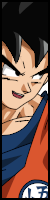











.png)
















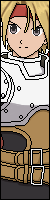

























.thumb.png.019aa52bd29cc7751d18c0face8f9c35.png)