-
Posts
36 -
Joined
-
Last visited
MUGEN FREE FOR ALL
MUGEN FREE FOR ALL
Where sharing is caring. Warehousing at its best!
Where sharing is caring. Warehousing at its best!















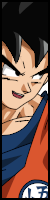

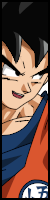

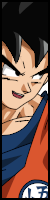

























.png)

.png)





































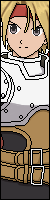

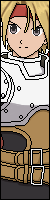

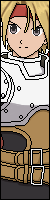









































Realra replied to MercenaryCorruptionVT's topic in [ ANIME & TOON ROOM ]

Realra replied to tehdevil's topic in [ OFFSITE NEWS ]

Realra replied to ArcBeast's question in [ MUGEN CODING HELP ]

Realra replied to ArcBeast's question in [ MUGEN CODING HELP ]

Realra replied to PlasmoidThunder's topic in [ INTRODUCTIONS ]






