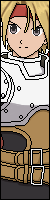-
Posts
1,229 -
Joined
-
Last visited
Everything posted by RobotMonkeyHead
-
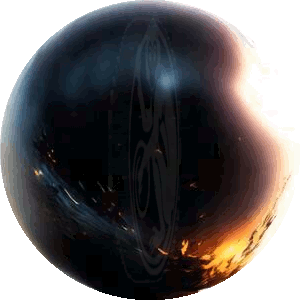
Need help coding a moves list.
RobotMonkeyHead replied to RobotMonkeyHead's question in [ MUGEN CODING HELP ]
That's true. For example if fighting Wonder Woman or Dragon Claw, the insult of not being able to access the moves list to save yourself would add insult to the relentless beating. What if I just use a superpause to pause the game for the moves list? -
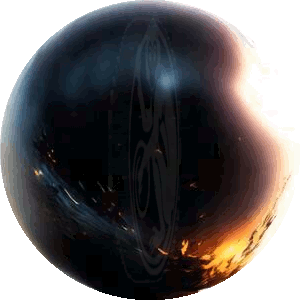
Need help coding a moves list.
RobotMonkeyHead replied to RobotMonkeyHead's question in [ MUGEN CODING HELP ]
Yea, I was thinking something like that too. The other thing I could do is have the message say something like "Wait until neither character is attacking to access moves list.", and then just have it check for attack state types. -
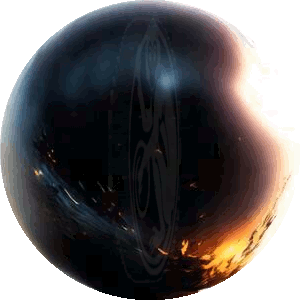
Need help coding a moves list.
RobotMonkeyHead replied to RobotMonkeyHead's question in [ MUGEN CODING HELP ]
is there any way you think of to detect when it's not a good time to pause the engine? If I can do that, I can have it display a quick messge saying "unable to pause at this time." -
Here's an update on my progress so far. I made a config file for him that allows you to change this stuff: 1) whether or not you control horizontal jump movement by holding the directional 2) whether or not you control vertical jump movement by holding up 3) whether or not wario uses his custom hit sparks 4) all victory quotes 5) I marked all the damages (and other nifty variables) in the code with hash tags so you can find them and change them easily, and I put the hash tag list in the config file. I'm surprised I haven't seen this done before (tho I'm sure it has been). Here's the up to date change log:
-
Damn, lookin good!
-
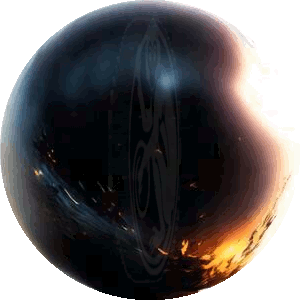
Need help coding a moves list.
RobotMonkeyHead replied to RobotMonkeyHead's question in [ MUGEN CODING HELP ]
I'm using the most recent version of fighter factory. I did actually get it to open the .cns which is weird, I never figured out why it wasn't working. Just tried it again about a day or two ago and it worked just fine. Must have been some silly mistake somewhere on my part. As for the helper, yea I think you're right. It's way more versatile, and not much more complex to code. I was going to use a pause controller, but I'm not quite sure how the coding of it works. I know I can pause the enginre for X ticks, but where exactly does it pick up when that tick is done? Right after the pause state? Or does it start at the beginning on the next tick? If it picks up right after the pause state next loop around I should be all set. EDIT: Also thanks for the help guys. -
Ok, so after messing around with this Wario a bit I wound up liking him a lot better than Warners version, so I did some work on him. As it turns out, the sprites weren't "blury" per say, they were the original sprites ripped directly from "Wario Land Shake It!". None the less, I batch processed all of them to make them look a little more suiting for mugen (that took me about 16 hours), and then cleaned off a lot of the stray pixels. After that I essentially rebuilt all the basic (stand, crouch, jump) attacks animations and clsns, as well as his basic movement, fully implemented a hunter chain combo system for standing, crouching and jumping basics, (wanted to make him super combo friendly because of his short range), and removed the easy infintes in the corner. Tweaked some of his special moves, completed the moves list, added new intro, a new large, small and hyper portraits and am now just rounding off a couple edges before I release him into the wild to roam free. Spri Yar Zon, I'm sorry ma man, I compared his hyper start up time to a lot of other characters and his seems to be pretty much normal. I'll take one last look at it before I call him finished, but I'm pretty sure I'm going to leave it. Are there any certain hypers you notice it on more than others? It would be kinda funny if I put in like 3 solid days of work and didn't even end up doing the thing you asked me too. Here's a copy of the change log so far (more to come!). Edit: As for those stages, if anyone knows how to do what I was asking, I'll be able to get those all done in a day with screen shots.
-
So I'm trying to code something pretty simple, and I can't get it working. I tried unplugging the computer and plugging it back in but it doesn't seem to be doing anything. I was hoping someone might be willing to help me out on this... I'm trying to make it so taunt calls up an in game moves list. I know OMEGAPSYCHO's done this in the past but his code is way beyond what I need. I don't need multiple pages with scrolling or anything. I just want the game to pause and a single image file to be displayed until any other key is pressed. I started off trying to code it in a separate .cns file, but I can't even get the game to open that. For some reason it crashes as soon as the character loads, even if the file is completely empty. Def file looks like this: There is a folder in the character named Code, containint dttml.cns which I've tried having completely blank, and having code in it. Neither seems to work. As far as building it goes, I was thinking of running a cycle between 3 states, the first state being a 1 tick pause, the second displaying the graphic for 1 ticks and the thirdstate being a check for any key being pressed. I was going to use an explod to display it. So does anyone know why it won't load that extra .cns, or have any suggestions for other ways to code that?
-
I'll deffinintely take a look at it. The Wario I have in my roster right now is Warner's, so I'll play test this one against it and if I like this one better I'll fix it up. EDIT: Ok, after a quick test I like the way he plays, but the graphical issues are too much for me. The sprites are blurry and there's a lot of palette issues. So I dumped one of the standing sprites into gimp and messed with it a bit to see if I could get it looking good enough to justify batch processing all the sprites but with all the weird floating pixles around the border I couldn't really do much with it. Basically it would take too much work to get this to a point where I prefered it over Warner's, so no, sorry. I just figured out a way to batch process the sprites that might actually be easy enough to make this worth doing. I'm going to give it a shot, but no promises at this point.
-
No prob fellas, I've started getting the stage screenies together and I sort of got sucked into updating them all to 1.1 which is definately going to happen at this point. I ran into something I can't figure out in the process tho, and I was wondering if anyone could help me out. The thing is I can get the stage to zoom out all the way, so the top of the stage is the top of the screen, but when it's zoomed in, the camera won't scroll up to follow the characters when they jump. I got the floortension and vertical follow set right, but the problem seems to be the boundhigh. If it's set to zero, you get the situation I just described. If it's set to about -120 or so, it will follow the characters up when they jumo, but when it zooms out, all the way, it will still follow them up when they super jump, exposing the purplse background. Does anyone know how I can get this stage to zoom out all the way, so the top of the stage is the top of the screen, but when it's zoomed in, still have the camera follow the characters up to the top of the stage when they jump? The other problem is that when player 2 is all the way to the left, and still trying to walk backwards, then player 1 walks away from them toward the other edge of the screen you get this weird jittering effect. Messing around with the bounds helped in one instance, but I can't seem to get a reliable setting for it. Here's a download link and some screenshots for the stage so you can see what I mean. Any help would be greatly appreciated.
-
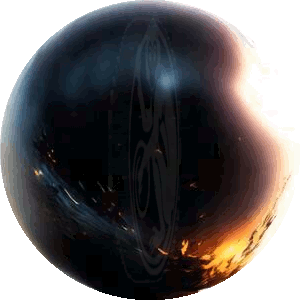
Toonar12X's NeonLite Bars edited by Dʀᴏ
RobotMonkeyHead replied to Dʀᴏ's topic in [ EDITS & ADD-ONS ]
These are fucking wonderful. -
Man, I can't even tell you how many times I've written a 3 chapter response to someone who's being a blatant dick (and is probably prepared to say something like "What?! I'm just acting edgy like everyone else, grow a thicker skin pussy!") and then just been like...ehh...nah.. and copied and pasted it into a text file where I keep that kind of thing. This one didn't even bother me, but what does bother me is exactly what you pointed out right here, and how true it is: It was apparently Way worse back in the day. You couldn't use anything by anyone else at all without being reamed as a thief... like Ryu was their personal creation or something. Now it's pretty much just that a few people are straight assholes for the same reason kindergarteners are, and just like in preschool those kids form shitty little "in cliques" and wreck the hell out of the experience for other people for fun. If you could add up the damage they've done to the community, the creative people they've driven off... pfff ...I'll just say I'll bet there would be a Lot more characters, stages, etc and a much more encouraging place that people actually wanted to be a part of. I could give you a list of people to watch out for, but it's better if you make up your own mind. All I'll say is that Most people in the community aren't dick wads, but there are some Major exceptions, so plan accordingly. It would be unfair to let them represent the community at large to you tho. (TMC55 This is not directed at you, as far as I know, I'm talking about the real assholes who I won't even bother mentioning.) Like I said Most of the community is pretty chill, it's just those exceptional assholes tend to stand out. Don't let them define it for you. Just try to focus on the people you enjoy, and remember all of the awesome mugen stuff you got came from people who did it for free for the community, right down to the engine itself. Keep the good part of it alive, it's worth it. There's plenty of cool ass mo-fuggas around here. Yea I hear some people work on two characters at once so they don't get burnt out on one. Might help? Something I like to do is put on an audiobook in the bg or some music while I'm coding just for extra stimulation. Any help you need tho, just post questions on your wip thread, and people following it will usually try to help. Right on, as much as it is fun to see all the little updates as the character develops, and to give feedback and all, it's respectable to want to finish something. My only concern is that it might be easier to get burnt out that way. Sometimes the support of the community can drive you, just like the assholes can drive you away if you let them. I might be willing to do a little work on him. My strength tends to be in polishing the details, but I can code to some degree. I'm certainly no expert, but yea if you're down I'd be happy to lend a hand. Let's talk more about this... Could you link me to the forum where Gruntzilla and whoever are doing their work please? I spent all day fucking around with the Killer Instinct CHD file, and I got it dumped to a raw hard disk image, and I found out the processor used, the language its coded in, the system it was likely built on and a program that I think can emulate the original operating system. My hope is that I can recreate the environment the hard disk was made in and actually access it completely. I want to see if that forum can help. If I can do it with KI I might be able to do it with PR2. By the way, in case you haven't seen them there are a ton of primal rage 2 videos on youtube. I didn't know they existed until today, but something tells me you've long since been there.
-
Sweet lookin focus attack, and wheel kick. Just a thought for that wheel kick, I know you mentioned a lot of uses for it like closing the gap, anti air and defense on getting rushed. If you're not planning on it already, you could make each kick button cause it to fly at a different distance. Like fierce kick would send her pretty high, maybe not too far for an anti air, medium kick could send her far and quick, but not so high for closing the gap, and quick could keep it tight in close but with a bit of power for a rush defense. Wouldn't require any extra sprites, just vels in the coding. Nice work, can't wait to see her finished!
-
Yea I was pretty happy with that Armadon. Not perfect by any stretch, but decent. hahahah also as for The_None... let me see how to put this... he's pretty notorious in the mugen community, I'd say many if not most people who frequent mugen forums know his work, and they know it for being sorta off the wall wacky as fuck or just downright weird, usually with a brilliant sense of humor infused, but with solid programming behind it, for as weird as it is. Here's a link to his other characters. If you're not expecting anything source accurate and just looking for some solid fun characters, they're def worth checkin out. http://www.justnopoint.com/lbends/index.php?location=chars&page=0 TMC55, on 22 Apr 2015 - 2:24 PM, said: Yea that's exactly what I'm saying. Why are you telling me to stick to the projects thread?
-
hahahaha VirtualTek did release an update of FF3 very recently that corrected a few problems. If you haven't checked it out, it might be worth a shot.
-
To be fair tho, Blizzard and Chaos were made by The_None and all his shit is zanny as fuck. Expecting a source accurate character out of him would be like (weird analogy is supposed to be appropriate) getting a veggie burger and expecting it to resemble an actual cheeseburger in any way shape or form. I mean it's nice to have playable characters that have the names Blizzard and Chaos and use the sprites and sounds and all, just for roster sake, but yeah, source accurate, no. Armadon looked like a very decent start tho. Does anyone know if he's still being worked on? As for those .CHD files, yea that was around 94 or so when arcade games started coming with their own hard drives inside them. I wonder if whatever decryption method they're using for PR2 can be used on other .chd files... I take it this is the youtube vid you're talking about: EDIT: Ok, really, I have no idea what I'm talking about, but I'm going to throw in my two sense here anyway in case it turns out to be helpful. By the look of that video, it's possible to turn a .chd file into an .img (<-check the 'overview' section) file using chdman. The problem from there is that you have to identify the file system in order to get any data out of it. Apparently there are programs that do that, like disktype for example. So would it be possible using a combination of chdman and disktype to identify the file system used in the chd file and then decompress / access it?
-
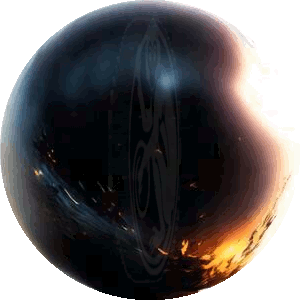
Rainy Day by Flamekyo, fixed by Ryoucchi
RobotMonkeyHead replied to GreenZed's topic in [ HIGH RES ROOM ]
Ooo very nice. -
Following this for sure, this is looking awesome.
-
Yo, fucking awesome work man! Can't wait to see what you do when you get into coding. Keepin an eye on this thread for sure.
-
Yes, exactly that. ^ Seems like Billy Kane would make a good base too...
-
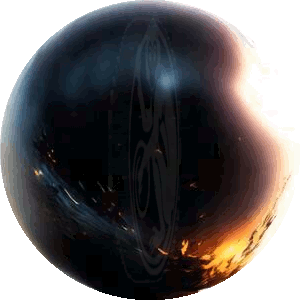
Hank Hill Voice Over for Colonel Sanders by peg
RobotMonkeyHead replied to Urrnge's topic in [ EDITS & ADD-ONS ]
Yespleasethankyou! -
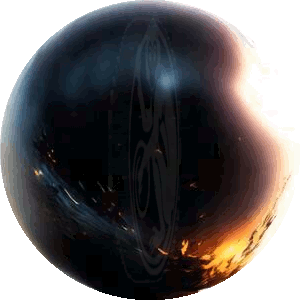
Super Smash Flash 2 v0.9b Rev1981 Sprite Rip Thread
RobotMonkeyHead replied to Trinitronity's topic in [ SYSTEM SPRITES ]
Awesome resource. What programs did you use to rip them?






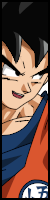











.png)