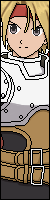-
Posts
668 -
Joined
-
Last visited
Everything posted by OldGamer
-

The Last Blade Juzo's Stage for Mugen 1.1 & 1.0
OldGamer replied to OldGamer's topic in Reign Of Kreation
its time for me to take it over the last blade stage making for good. I always wanted a mid super jump for them with accurate zoom effect . I made 3 so far and I got more to go xD your welcome :D -
The Stage been rip by me and I used Nebula Emulator to get all the sprite images content The Stage sound is been rip by me and I used the Neo Geo Emulator CD main source The Last Blade : Juzo Stage for mugen 1.0 & 1.1 The Stage have mid super jump The Stage have animation The Stage have Zoom effect for mugen 1.1 The Stage come with mugen 1.0 Download Juzo Stage 1.1 & 1.0 http://www.mediafire.com/download/mw2mdc0mi5at41b/Juzo+Stage+1.1+%26+1.0.rar Akari Stage 1.1 & 1.0 http://www.mediafire.com/download/2s51lq5p44s64xk/Akari+Stage+1.1+%26+1.0.rar Kaede Stage 1.1 & 1.0 http://www.mediafire.com/download/1d1szfmopn9gcd2/Kaede+Stage+1.1+%26+1.0.rar
-
Hi duracelleur I found only 9 character with discolored small portraits. so I took the time and fix them for you.So please you can add them to your collection. Here are the 9 KOFA characters with there fixed small port and please keep up with the awesome work your doing https://mega.nz/#!DYYgUbaT!-QHRJQz_pRG_8GSlirw4TBHi9wFCE657Cf9wNQoLms8
-

How to Make Basic Mugen Stages for Beginners Updated
OldGamer replied to OldGamer's topic in [ TUTORIAL LIBRARY ]
your welcome :D -

How can i make a screenpack with 9000 slots???
OldGamer replied to Xx_MasterIlluminati_xX's question in [ MUGEN CODING HELP ]
AWESOME. that very good screen pack that had 1000+ we will be here watching your progress buddy -

How can i make a screenpack with 9000 slots???
OldGamer replied to Xx_MasterIlluminati_xX's question in [ MUGEN CODING HELP ]
Hey I am here to make sure that u get what you need just send me some picture how you are progressing. Please dont be scared to try new things and learn from it and remember we are here to help you get it right -

How can i make a screenpack with 9000 slots???
OldGamer replied to Xx_MasterIlluminati_xX's question in [ MUGEN CODING HELP ]
there no other way around this. you have to tamper with the small portrait size and also make the small boxes and make the cursor size. you have no other choose but to do to this. if you want to have 9000+ for your screen pack that is 640x480 or 1280x720. you need to tamper with the sprites and edit them to fix on the 6x6 small boxes and the cursor box and also position it to fix on your select screen. there is no other way around it but do its the way I shown you and you have to play with the Values Number. I know that its confusing at first but play around it until you get it. you have learn work some way to fit all 9000+ for your screen pack. just work around it until you get it right -

How to Edit the Versus Screen in a ScreenPack
OldGamer replied to Asef Hassan Amiz's topic in [ MUGEN LOUNGE ]
Okay I dont know what screen pack your using but its dont matter what its like. Before we can get started. You need Fight Factory and gimp Fighter Factory 3.0.2 x64 64 bit version http://www.mediafire.com/download/v2zocbkp6jhme0w/ff3x64.rar Fighter Factory 3.0.2 x86 32 bit version Gimp Download https://www.gimp.org/downloads/ what you need to do is go to your data folder and find System.def and scroll down and find this here Because you don't know what they do I will color them in green text to explain what they are [VS Screen] time = 700 ;Time to show screen <----- this how long your versus screen can be played for a long times fadein.time = 20 <-- this to make fade in fadeout.time = 20 <-- this to make fade out match.text = "BATTLE %i" <-- this here for you the text on screen match.offset = 322, 320 <-- this here is position match.font = 7,0,0, 0,210,255 <-- this here is set your font number ;Big portraits p1.spr = 9000, 1 <-- this here is set portrait group/index number p1.offset = 126,158 <-- this here is set position your Big portrait group/index number p1.facing = 1 <-- this here is set invert your position Big portrait p1.scale = .5,.5 <-- this here is to resize your Big portrait p2.spr = 9000, 1 p2.offset = 512,158 p2.facing = -1 p2.scale = .5,.5 ;Names p1.name.offset = 185,148 <-- this here is set position the characters's name p1.name.spacing = 0,600 <-- this here is set spacing position the characters's name p1.name.font = 6,0,0, 0,210,255 <-- this here is set your font number your characters's name p2.name.offset = 455,148 p2.name.spacing = 0,600 p2.name.font = 6,0,0, 0,210,255 Okay now that I explain that setting do scroll down unit you find this here [VersusBG 2] type = normal spriteno = 0,0 layerno = 0 start = 0,0 mask = 1 Now run your Fighter Factory and find your screen pack's SYSTEM.SFF Scroll threw the page until you find the versus screen sprite images its very important to find the Group and Index for the Versus screen best way to search is by clicking this icon my picture will show the way and what they do okay now you have to know where is the group and index for the versus screen sprite image then you need to make a new sprite image to replace it for examples [VersusBG 2] type = normal <-- this here set to normal spriteno = 200,0 <-- this number is the group/index layerno = 0 start = 0,0 mask = 1 well pretty mush you have to change everything an also position them as well. Here video will help you understand what the versus screen does. I know this person sound bit annoying but he does make a good point how versus screen work also go to this video and Ryon explain on how to make versus screen into animation go to the timer video to 25:23 and he explain a lot more about versus screen well I hope that help you out buddy and hope you understand where to go from here -
wow this is awesome stage downloading now
-

How can i make a screenpack with 9000 slots???
OldGamer replied to Xx_MasterIlluminati_xX's question in [ MUGEN CODING HELP ]
there some things that you need to make it a 9000 slots 1. you need to make small box cell for the small portraits must be 6x6 size pixel this is how a very small box should look 2. you need to make the player one and player two cursor box the same size 6x6 size pixel this is how a very small cursor should look ----------------------------------------------------------------------------------------------------- now that you made the cursor and the small box to be 6x6 pixel go and index them by using Gimp Gimp is free , so you have no problem installing it https://www.gimp.org/downloads/ Also get these tools as well you need them VSelect http://tunglashor.webnode.com/products/vselect/ Fighter Factory 3.0.2 x64 64 bit version http://www.mediafire.com/download/v2zocbkp6jhme0w/ff3x64.rar Fighter Factory 3.0.2 x86 32 bit version http://www.mediafire.com/download/9ulms5lqs8njxp2/ff3x86.rar ---------------------------------------------------------------------------------------------------------------------------------------------------------------------------------- I best recommend going here because on my video guide I explain how to inxde the small boxs for gimp This will safe me some time to explain everything in text so go and watch my video guide and on my video please go to the timer at 59:35 that will show how to index the boxes. Just be sure to choose what color you want to be transparent ------------------------------------------------------------------------------------------------------------------------------------------------------------------------------------------------------------ Next go open up your system.def scroll down until you find this ;Character select definition [Select Info] then scroll down just a little bit more until you see this rows = 2 columns = 5 the row and columns what you need to adjust and play with the numbers because you don't have no clue how this works . Let me break it down for you ROW STARTS FROM THE TOP TO BOTTOM COLUMNS STARTS FROM THE LEFT TO THE RIGHT So to make 9000 the number is rows = 88 columns = 126 --------------------------------------------------------------------------------------------------------------------------------------------------------------------- Okay now that you made your row and columns. you now need to resize the small portraits to fix in the 6x6 pixel boxes Scroll down until you find this portrait.spr = 9000,0 ;Do not change from 9000,0 portrait.offset = 0,0 portrait.scale = 1,1 now to make the small portrait to fit on small box 6x6 pixel you need to play with the portrait.scale so to make fit for the 9000 slots. Set the portrait.scale value number to portrait.spr = 9000,0 portrait.offset = 0,0 portrait.scale = .1,.1 ------------------------------------------------------------------------------------------------------------------------------------------------------------------------ okay now we got the smal port very small and pain in the butt to see........ Now this where you need to move the small portrait to fix in the boxes Scroll back up and find this pos = 323,148 ;This here what make you move the small boxes to Position t showemptyboxes = 0 ;1 to show empty boxes moveoveremptyboxes = 0 ;1 to allow cursor to move over empty boxes cell.size = 27,27 ;x,y size of each cell (in pixels) cell.spacing = 2 to make this work for 9000 slot. You need to adjust the SIZE first go to cell.size and set it to pos = 323,148 showemptyboxes = 0 moveoveremptyboxes = 0 cell.size = 5,5 <---------------------this is for the small box cell size pixel for 6x6 cell.spacing = 2 Now its time for you to pay with the cell.spacing for most Screen pack that do have 9000 you can set to cell.spacing = 0 Now its time for you to play the BACK AND FORT game with ur mugen go to pos = 323,148 POS stand for Position and you need to move the small ports and do alot of adjustment in your screen pack Keep in mind that you have to keep playing with the position for your small portraits to fit them in your screen pack that you are using. WORD OF ADVICE THERE IS NO CHARTS or Diagrams for Mugen. so PRETTY mush that Mugen is all about the Trails and Errors and deal with Adjusting and Position the best way you can. Just keep in mind that when you ARE doing IT for the first time DONT BE SCARED if its does look bit confusing but once you understand it . its all easy street for there on end :D whelp young man I be praying for you and best of luck with your OVER 9000 Slots and I hope that I help you out -

BlueMugen 640x480 7/3/2016 FINAL UPDATED #3
OldGamer replied to OldGamer's topic in Reign Of Kreation
Why thank you so mush Ryon -
the Original Staged is create by JAM The Stage is been fixed Compatible for the mugen 1,0 and 1,1 software By Me Yeah its been 2 years I have not done a Converted stuff for so long so when I downloaded Jam NBC Image Stage. its did not wanted to display the stage right so I took upon myself and fix the stage so it can run better for both version of the mugen software and I did some adjustment to make work for the mugen 1.1 and 1.0 so the def file is been remade and fix the code that was on the Original Stage is create by JAM Enjoy everyone http://www.mediafire.com/download/4bhkp7t7sp7zok4/Converted+NBCImage1.1+%26+1.0.rar
-

BlueMugen 640x480 7/3/2016 FINAL UPDATED #3
OldGamer replied to OldGamer's topic in Reign Of Kreation
-

BlueMugen 640x480 7/3/2016 FINAL UPDATED #3
OldGamer replied to OldGamer's topic in Reign Of Kreation
why thank you XD also you dont need to ask my permission when editing blue mugen so go crazy and show off your awesome skill -

BlueMugen 640x480 7/3/2016 FINAL UPDATED #3
OldGamer replied to OldGamer's topic in Reign Of Kreation
no but you can follow my guide on how to edit blue mugen and you can try to manage to make it 3k slots :D just a simple baby steps and from my guide and that why Blue mugen is open source and I know that I have a lot fate in you to make that happen so start crack in and start editing it Update for 7/3/2016 Bluemugen is now complete with everything this is the last final update for 7/3/2016 its have intros its have game over its have a logo its have its own life bars and its own ending credits all in on package the screen pack come with 153,204, and 419 slots enjoy the awesome package deal -

Post Ur Roster Picture & Roster Mugen Videos
OldGamer replied to Yuyustars's topic in [ VIDEO SHARING ]
-

BlueMugen 640x480 7/3/2016 FINAL UPDATED #3
OldGamer replied to OldGamer's topic in Reign Of Kreation
Update for 7/3/2016 153 Mugen slots is been added The Blue mugen lifebars been updated with a NO TIMER INFINITE logo when you set the timer to none Special thank to BoogerBoy for telling me about Simul Team Name Screen on the versus screen not display correctly -

BlueMugen 640x480 7/3/2016 FINAL UPDATED #3
OldGamer replied to OldGamer's topic in Reign Of Kreation
if anyone want to edit or make there own Bluemugen Roster you can find it here. A baby step full Video Guide for Open Resources Blue Mugen How to Edit your own BlueMugen Roster with Vselect -
Open Resources Blue Mugen Folder Located here http://www.mediafire.com/download/45r9a6b4div8rig/Bluemugen+sp+sprite+open+souces.rar you can find the screen pack here with the 204 slot and 419 slot is located here Start making your own roster with all the resources you need and show them to your friend and share with the mugen community very simple not very hard just bit of adjustment and editing the way you wanted by using gimp and normal Microsoft paint and Fighter Factory for your computer :) after you are done editing your own roster. You can Start to share the setting and your edit stuff here to everyone :) The Tools you need VSelect http://tunglashor.webnode.com/products/vselect/ Fighter Factory 3.0.2 x64 64 bit version http://www.mediafire.com/download/v2zocbkp6jhme0w/ff3x64.rar Fighter Factory 3.0.2 x86 32 bit version http://www.mediafire.com/download/9ulms5lqs8njxp2/ff3x86.rar Mugen Builds Mugen 1.0 stable version http://www.mediafire.com/download/po6379wkm3960l4/mugen100.zip Mugen 1.1b http://www.mediafire.com/download/zzqzfd3m4msfv1r/mugen-1_1b1.zip Gimp Download https://www.gimp.org/downloads/
-

Post Ur Roster Picture & Roster Mugen Videos
OldGamer replied to Yuyustars's topic in [ VIDEO SHARING ]
-

BlueMugen 640x480 7/3/2016 FINAL UPDATED #3
OldGamer replied to OldGamer's topic in Reign Of Kreation
Update for 7/2/2016 419 Mugen slots is been added Special thank to BoogerBoy for telling me about Player Two name not display correctly Mugen logo loading screen animation is been fix special thanks to Vegaz -
Download Screen Pack http://network.mugenguild.com/oldgamer/OldGamer%20Mugen%20Creation/My%20Original%20Screen%20Packs/BlueMugen%201.0%20%26%201.1.rar Open Sources http://network.mugenguild.com/oldgamer/OldGamer%20Mugen%20Creation/My%20Original%20Screen%20Packs/Bluemugen%20sp%20sprite%20open%20souces.rar Update for 7/3/2016 Bluemugen is now complete with everything this is the last final update for 7/3/2016 its have intros its have gameover its have a logo its have its own lifebars and its own ending credits all in on package the screen pack come with 153,204, and 419 slots enjoy the awesome package deal
-

Galaxy Fight Felden Boss Stage - by Asef Hassan Amiz
OldGamer replied to Asef Hassan Amiz's topic in [ LOW RES ROOM ]
I have the stage done for mostly everyone. But the problem that I'm having is that parallax for all of them are not working another words its create a awful ground shake when u move. also zoom effect ruin the floor delta. I did made 3 Galaxy fight stages that I was able to fix. but the other 9 stages I cant even get them to work. delta and parallax and also zoom on mugen 1.1 so bug out . also sad part I never finish them because mugen 1,1 is the only one that can do animation parallax and not mugen 1.0 sadly. I still can't figure out the bug problem . its cool he made one






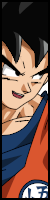











.png)