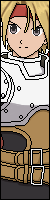-
Posts
4 -
Joined
-
Last visited
Everything posted by YugaCurry
-
This Stage I know it exists but anyone got a name or a link?
-

Rouga Zanma by R@CE AKIR@ & LANCEL
YugaCurry replied to HALE R@CE CAES@R's topic in R@CE's Creations
You can adjust the volume in the character cns. Lower the value to your liking. -
The local coord is generally 320,240 for a 640 X 480 resolution. Another method that can/may work also, is to edit out the line for local coord on you characters.
-
mAdLaX: Could you do this one please..
-

Does this Exist whos the author of this creation
YugaCurry replied to Laharl's question in [ CONTENT REQUESTS ]
Space dust by Exshadow -

Anyone knows where I can get the MvC2 Winter Clock Stage by EXShadow
YugaCurry replied to MvC Champ's question in [ CONTENT REQUESTS ]
-
I like the animation and overall feel of the stage. Since this is supposed to be Hi res, take note that the stage suffers from heavy color loss. Photoshop has methods to remedy this and with patience you will achieve awesome results.
-

Does this Exist whos the author of this creation
YugaCurry replied to Laharl's question in [ CONTENT REQUESTS ]
Scroll down till you see it. http://excahm.tier-1.us/2013/12/aquapazza.html -
That's Obsidian. He's in the DC collection here at MFFA: http://www.mediafire.com/download/2jq5t1ot2pav354/Obsidian.rar
-

Does this Exist whos the author of this creation
YugaCurry replied to Laharl's question in [ CONTENT REQUESTS ]
The second one is a stage by Sensei Yoda. Its the 'SS6 Ruins of Machu Pichu HR stage' Link: http://senseiyoda.mugen-infantry.net/Home/stages-hr-4 -

Does this Exist whos the author of this creation
YugaCurry replied to Laharl's question in [ CONTENT REQUESTS ]
Who made this stage? Is there a working link? -
The link to mugenguild has very few stages and a lot of good ones are missing. The mediafire link has a much larger number. You can always use Google images to see pics of the stages if you don't want to try out each and every one.
-
Have no fear. http://www.mediafire.com/?hqo13h6r17g3b
-
Exshadow made this stage. Its called Sky Fortress, file name XX'SKY'FORTRESS'XX. Hope its what you're looking for. http://www.mediafire.com/?hqo13h6r17g3b I like your low res take on this stage quite a bit
-

Twilight of Suzaku Castle by DJ Van
YugaCurry replied to YugaCurry's question in [ CONTENT REQUESTS ]
Thanks Toaster. Knew I could count on you. -
This stage please http://i39.tinypic.com/2w3w4mp.png
-
From your post I sense that you haven't manually added the palettes into the character's sff using fighter factory 3. Your character folder has '.act' files which are your palettes. These need to be added to your sff as Mugen 1.1 does not read act files. If you check your character in fighter factory and look under palettes, you'll notice just the default palette present. Using the Advanced palette editor (explained in my post above), you have to manually add palettes into the sff. Once you have all the palettes you want in there, organize them and save as 1.1. Step 1: Step 2: Step 3: Step 4: After you have added all 12 palettes, close the box and organize the palettes using the organizer function and Save As Mugen 1.1. Thsi should do the trick. Have you followed the steps above? I presume you've added the palette keymap to the def, the state 5900 palette code to the common.cns and the palettes to the sff via fighter factory 3. Warusaki uses code that's obsolete for Mugen 1.1 and has to be deleted or nullified using the ' ; ' symbol. Let me explain using Warusaki's cvs Rock (This explanation can be used to other warusaki chars as well): In his file 'cvsrock.cns', you'll find this line of code ,as Iv'e explained in my post above, called '[state -3, Turns Mode Intro]'. You need to edit this part of the code out like this, using the ' ; ' symbol: ;[state -3, Turns Mode Intro] type = ChangeState trigger1 = roundsexisted <= 0 trigger1 = roundstate = 0 trigger1 = time = 0 value = 190 ;ƒ`[ƒ€ƒ‚[ƒhƒCƒ“ƒgƒ”»’èi‘ŠŽèŒð‘㎞j ;[state -3, Turns Mode Intro] type = ChangeState triggerall = roundstate = 0 triggerall = numenemy triggerall = enemynear,roundsexisted <= 0 triggerall = time = 0 trigger1 = P2Name = "CVSterry" || P4Name = "CVSterry" trigger2 = P2Name = "Terry" || P4Name = "Terry" trigger3 = P2Name = "Terry Bogard" || P4Name = "Terry Bogard" trigger4 = P2Name = "FF4 Terry" || P4Name = "FF4 Terry" trigger5 = P2Name = "GSP_Terry" || P4Name = "GSP_Terry" trigger6 = p2name = "cvsgeese" || p4name = "cvsgeese" trigger7 = p2name = "cvsgeese_normal" || p4name = "cvsgeese_normal" trigger8 = p2name = "cvsgeese_ex" || p4name = "cvsgeese_ex" trigger9 = p2name = "Geese Howard" || p4name = "Geese Howard" trigger10 = p2name = "DGeese" || p4name = "DGeese" trigger11 = p2name = "Aof_Geese" || p4name = "Aof_Geese" value = 190
-
I did it using the method I've mentioned and it works perfectly. All my palettes show up correctly. Can you tell me, step by step, what you did?
-
I suppose you added the palette map to the def as well. You've probably missed something. You added the palettes into the '.sff' didn't you? If you haven't, try that. If it still doesn't work, i'll try and figure out whats wrong.
-
Is there a Mugen 1.1 version of this stage? Cuz i iv'e seen youtube videos of it, zoom and all.
-
Does anyone have the classic 1.1 stage from Margatroid? Its not available on his site.
-
Is there a set of code for say pots ryu or shin gouki that can be set in order to have their projectiles travel all the way to the end of the screen without cutting off for largely zoomed out stages? I know this has something to do with the 'destroyself' states. And I encounter this with POTS Shin Gouki. Not only do they disappear mid way for zoomed out stages beyond a certain amount, but if they do connect, the sparks appear somewhere below the stage floor as well. This is strictly an occurrence for stages with zoom.
-
Mugen 1.1 Palette Tutorial Before I start, I'd like to point out that I'm a novice at Mugen coding and I found this solution by scouting the forums for similar issues and asking a lot of people for assistance. I can say I was successful as I was able to achieve the palette fix for every character in my roster. If my explanation seems lay and noobish, I apologize as it is the only way I have of explaining this. Enough said, here goes. Step 1. Open the 'kfm' character 'def' file. It has the palette keymap in it. Make sure you copy this into the character 'def' that you are experiencing problems with, the exact same way as it is defined in the kfm 'def'. Change Mugen version to 1.0 Step 2. In your Mugen data folder there is a 'common1.cns' file. Open it and using 'Cltr+F' locate the 'state 5900'. Scroll down a few lines until you find the [state 5900, 3] ;Change palette type = RemapPal trigger1 = 1 source = 1,1 dest = 1,palno You need to copy these lines of code into your character. This has been mentioned by everybody but now comes the part you need to focus on: I shall state 3 examples of characters which should cover a large number of characters with same coding. a) Jmorphman's characters: Go to the 'states' folder in his characters (Except Chun-Li. Her palettes and code are already in there). Locate 'system.st' and make a copy of it as back up in case you make a mistake. Rename 'system.st' to 'system.cns'. If it prompts about the 'extension wont work', hit 'OK'. This basically converts it into a notepad file that you can now edit. Open the file and locate this ;====================<INITIALIZE (PART 2)>==================== [stateDef 5901] type = S Paste the palette code you obtained from the 'common1.cns' right under this, which makes it look like this: ;====================<INITIALIZE (PART 2)>==================== [stateDef 5901] type = S [state 5900, 3] ;Change palette type = RemapPal trigger1 = 1 source = 1,1 dest = 1,palno and Save. In the character 'def' file change the ' st = States/System.st ' to ' st = States/System.cns ' b) Gal129 characters: Locate the 'N-cvs2_xxx' files and find the 'state 5900' and add the code from 'common1.cns' to look like this: ; Initialize (at the start of the round) [statedef 5900] type = S [state 5900, Palette] ;Change palette type = RemapPal trigger1 = 1 source = 1,1 dest = 1,palno Now within the same file locate '[state -3, Turns Mode Intro]'. This code is obsolete for Mugen 1.1 and you need to remove it or add the ' ; ' before every command that pertains to any of the 'Turns Mode Intro' code you may find within that file. This will need to be done for Warusaki3 characters too within the 'cns' file. Once done, 'Save' and close. Please take not that the above mentioned method may need to be implemented for all characters made for Mugen versions that pre - exist Mugen 1.0. It is a process that you have to go through to find and eliminate those bits of unnecessary code. c) Other types of characters: This pertains to characters from Buckus, Loganir, Zvitor, etc. Buckus: chars ===> Brain ===> states. Locate 'state 5900' and add the palette code. Loganir: chars ===> Engine ===> system. Locate 'state 5900' and add the palette code. Zvitor: chars ===> common1. Locate 'state 5900' and add the palette code. (The 'common1.cns' file in Zvitor's characters are custom ones, so just add the code to the one in his character folder.) For characters from Infinite, R@ce, Quickfist and the like, all codes have been included and they need no changes, as they have been coded for Mugen 1.0 and above. Step 3. a) Make sure you have 'Fighter Factory 3'. For those who do not know how to use Fighter factory, read up and then refer this. b) Open it and open your character 'sprites'. I assume you have converted the 'sff' to Mugen 1.1. In the toolbar right next to sprites is palettes. Clicking on palettes provides a drop down menu. At the bottom is 'Advanced palette editor'. Click on it. c) When that opens up you will notice 'folder' like images at the top left corner of the box. Click on the upper most left icon that says 'Open palette from a file'. Locate the characters palettes which are 'act' files. You need to set your default palette now and THIS IS IMPORTANT. d) Select (Double click) a palette from the act files of your choice that you would like to be your 'default' palette. These are the normal colors associated with the character. One you select the palette, the character sprite that is displayed in the same window shows those colors. e) You will notice an icon that looks like 2 floppy disks one behind the other. it should be the 3rd icon from the left in the top most row which shows 'Save as group/ index in the sprites editor'. Clicking it brings up a box which has slots for 'group' and 'index'. Put group as 1 and index as 1 and click OK. If you get a prompt stating 'add colors to all instances of sprite', click NO. f) You can add up to 12 palettes in the same fashion. You have now added palette 1. -Palette 2 goes as Group 1, Index 2. -Palette 3 goes as Group 1, Index 3........All the way up to -Palette 12 goes as Group 1, Index 12. g) Close the Advance palette editor box.Below the toolbar you will see some icons. Click on the one that says 'Organizer' You will notice a pane with a list that opens up to the right. To the right of the 'arrow with auto written on it' is a palette like icon. click on it and then click on the auto icon. This sets your added palettes in numerical order. Close the organizer by un-checking the organizer icon. This will then show the palettes in place of the list. Using the bar move through the palettes to make sure they are all there. h) Once you're sure that everything's alright , click on 'Sprites' in the toolbar and click on 'Save-As' NOT 'Save' and replace the character 'sff'. For characters from Infinite, R@ce, Quickfist and the like, all palettes have been included and they need no changes, as they have been coded for Mugen 1.0 and above. Just in case that I may be wrong about certain characters from these authors, check the fighter factory to make sure. You are now good to go. Test it out and let me know. Another thing. Make sure your Custom Portraits if used are at the end and not scattered or at the beginning.
-
I have solved this and I now know how to effectively add palettes and get them to change in Mugen 1.1. This may be marked as closed.






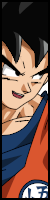











.png)