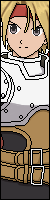-
Posts
439 -
Joined
-
Last visited
Everything posted by Yuyustars
-
finally we get to play it in full version *yuyu dancing with joy*
-

Welcome to MFFA! Introduce yourself here!
Yuyustars replied to PlasmoidThunder's topic in [ INTRODUCTIONS ]
okay *yuyu came back* *yuyu hug* -

Welcome to MFFA! Introduce yourself here!
Yuyustars replied to PlasmoidThunder's topic in [ INTRODUCTIONS ]
I always enjoyed your Mugen Characters and welcome to are forum ^-^ specialy your bubble mugen character -

Welcome to MFFA! Introduce yourself here!
Yuyustars replied to PlasmoidThunder's topic in [ INTRODUCTIONS ]
T.T YOU REALLY WANT ME TO LEAVE *YUYU LEAVE* -

Welcome to MFFA! Introduce yourself here!
Yuyustars replied to PlasmoidThunder's topic in [ INTRODUCTIONS ]
wow so u did came and join I was not sure if ur were gonn do it XD I send sooo many emial from JMH, your NICO video, and your youtube account SOO many time :D welcome to are forum :D -

Welcome to MFFA! Introduce yourself here!
Yuyustars replied to PlasmoidThunder's topic in [ INTRODUCTIONS ]
never hear of you before but welcome to are forum and I hope u enjoy your say ^-^ -
never knew my good friend anti had done so mush work over the past years and that every interesting.
-
your welcome ^^
-
Otomedius is a side scrolling shooter by Konami which featured space ship girl from various Konami games. The main characters are mostly females, designed by Mine Yoshizaki, with a set of equipment resembling space fighter from side scroller games by the same company like Gradius . The name is a pun, being a portmanteau of the terms "otome" (meaning "maiden" in Japanese) and "Gradius". The music was composed by Hiroki Koga. Otomedius WAS Release for the Arcade then afterward was release for the Xbox 360 Downlaod the game files http://www.4shared.com/folder/1I5p5qqb/Otomedius.html TIP: You must register with 4shared to get access to my shared download folder Game Guide Helping Tip Please Note : bin folder for Otomedius must be in a Flash Drive and you need change the Letter to F for your flash drive the game wont play if the flash drive is in different letter If your game feel too fast then I am sorry I have not yet dont understand why is cuase of the game being super fast for some window OS and that why I could never figure how or why the game move super fast. for window xp user on how to change the letter for your Flash drive How To Access Disk Management in WindowsXP Click on Start and then Control Panel. Click on the Performance and Maintenance link. Note: If you're viewing the Classic View of Control Panel, you won't see this link. Just double-click on the Administrative Tools icon In the Performance and Maintenance window, click on the Administrative Tools link located under the or pick a Control Panel icon heading near the bottom of the window. With Administrative Tools now open, double-click on Computer Management. When Computer Management opens, click on Disk Management on the left. How To Change Drive Letters in Windows XP Here's How: Open Windows XP Disk Management from the Computer Management utility. Note: You can also open Disk Management from the Command Prompt in Windows XP but starting it from Computer Management is probably just as easy. On the right-hand side of the screen, locate and right-click on the drive that you wish to change the drive letter of and choose Change Drive Letter and Paths.... In the Change Drive Letter and Paths window, click on the Change... button. The Change Drive Letter or Path dialog box will appear. Choose the drive letter you wish to assign to this partition. Click OK. The Confirm window that appears advises you that "Changing the drive letter of a volume might cause programs to no longer run. Are you sure you want to change this drive letter?". Note: If you have software installed to this drive, the software may stop functioning after a drive letter change. Nearly all software defaults to the primary drive though, so this is rarely a concern. If you're sure you want to make this change, click Yes. Depending on the speed of your PC, the change should be nearly instant. The driver letter change in Windows XP is complete! You can now close any open windows. FOR THE FLASH YOU REMOVE THE LETTER AND CHANGE AND REPLACE IT WITH THE LETTER> F < How To Change Drive Letters in Windows 7 You must be logged on as an administrator to perform these steps. Windows typically assigns a letter of the alphabet to most drives. If you want to organize your drives in a certain way, you can change the drive letter. You can assign any letter to a drive as long as long as the letter isn't already in use by a different drive. To see which drive letters are in use Open Computer by clicking the Start button , and then clicking Computer. Drive letters will appear next to the name of each drive. To change, add, or remove a drive letter Open Computer Management by clicking the Start button , clicking Control Panel, clicking System and Security, clicking Administrative Tools, and then double-clicking Computer Management. If you're prompted for an administrator password or confirmation, type the password or provide confirmation. In the left pane, click Disk Management. Right-click the drive that you want to change, and then click Change Drive Letter and Paths. Do one of the following: To assign a drive letter if one has not already been assigned, click Add, click the letter that you want to use, and then click OK. To change a drive letter, click Change, click Assign the following drive letter, click the letter that you want to use, and then click OK. To remove a drive letter, click Remove, and then click Yes to confirm that you want to remove it How To Patch thing In for the Game Be sure you all the file downloaded as follows 1.Otomedius.part1.rar 2.Otomedius.part2.rar 3.Unlock Chara.rar 4.gamestone's_otomedius_ac_english_translation_v0.5.rar 5.[ Optional ]Xpadder *for those want to play with the GamePad* 6.[ Optional ]*NOTE PAD*keymap for Otomeduis.txt Step 1. Extract Otomedius that come with Two parts inside you see a Bin folder and take the Bin Folder and put it in your Flash Drive Step 2. Extract gamestone's_otomedius_ac_english_translation_v0.5 inside its carry a data folder take *Data* move and replace it Step 3. Extract Unlock Chara.rar and inside you will see a EXE called > otomedius_unlimited.exe < just put it inside the Bin folder How To Play the Game 1.Launch the > bms_GGG.exe < once its open and leave it ALONE 2.Then Launch > otomedius_unlimited.exe < GamePlay
-

Welcome to MFFA! Introduce yourself here!
Yuyustars replied to PlasmoidThunder's topic in [ INTRODUCTIONS ]
Hi Im Yuyu nice to meet you and welcome to are forum -
^-^ nullDC and great gaming pc you can play this like charm
-
yeah your Laharl from both snes and sega genesis/megadrive gamed called Battle Toad in Beatlemaniacs but for the arcade version rash is bit bigger mid size character
-
can you tell me what version he from ??
-
WELL.. I don't know about this character first off why DID you made him so darn SMALL and I don't recall seeing Rash being that small in the Arcade game :*( and also the color pallet is bit off. if you look very closely you can see his arm is green but his hole body is blue and I don't recall Rash being in blue color and also can you pretty please like fix the color pallet and also put him back to his original size pretty please :*(
-
your welcome and I remember you XD *hug*
-
Bomberman Online was release November 1, 2001 was publish by Sega and Develop by Hudson Soft (not to be confused with Online Bomberman ) is a multiplayer game for the Dreamcast. It adds new ideas to the original formula with online play, new playing fields, and other extras. Bomberman Online's servers were shut down in 2003.
-
Hi RyGuy its me your sweet Firend Yuyustars Vselect work for both version 1.0 and the 1.1 I have tested so many time Vselect have its problem depend on what screen pack your using but the software need more improvement but all depemd on Tung because he the one that created the software. Vselect is very pick software depend on what screenpack use from 1.0 and 1.1 RyGuy look at my video that I made and created for you.This will show you that Vselect does work for the mugen 1.1 http://dai.ly/x13ojcv
-
I never had this problem before untill now....I dont why its doing it now but can someone reset the chat room or fix it :*(
-

Evil/Dark/God/Holy/Cheap/Shadow/Dragon chars
Yuyustars replied to techyboy105's question in [ CONTENT REQUESTS ]
Im not big fan of this but here Dark Hanzo http://www.4shared.com/rar/p0CEpWTq/dark_hanzo.html Mega Akuma *this guys op god mode* http://www.4shared.com/get/uko6TMvJ/Mega_Akuma.html Crazy Catastrophe http://www.4shared.com/zip/LR1cnEyq/crazy-catastrophever_14.html Dark Donald http://www.mediafire.com/download/u999o65ob3mob98/Dark+Donald.rar -
http://dai.ly/x13nfp5 sorry this forum dont support dailymotion link your best bet is to click on the link and enjoy
-

[Yuyu Wierd Request] Look for CVS Edit Mugen Characters
Yuyustars replied to Yuyustars's question in [ CONTENT REQUESTS ]
Pretty Please Go back and read it again that the list of character I found and I am not asking for hyper portraits what I am looking for Character that have been edit and already have the hyper look on top post of dead pool u see what I mean :) -

[Yuyu Wierd Request] Look for CVS Edit Mugen Characters
Yuyustars replied to Yuyustars's question in [ CONTENT REQUESTS ]
I already have that character also I did say no download link just the name of the character and the creator name -

[Yuyu Wierd Request] Look for CVS Edit Mugen Characters
Yuyustars posted a question in [ CONTENT REQUESTS ]
Im looking for Edit CVS Mugen Character that can do super special like these picture here PLEASE NOTE: NOT ASKING FOR DEADPOOL What I am asking for is there any Edit Mugen CVS style type characters that do super special like the picture above is a example what I am looking for. I don't want download link . Only thing I am asking for is The list of Character Name and the Creator name :D also please dont give me rare char name type or private name type. only give me release name type characters and post it here Here are list of character that I completely found on my own and fully tested and they all are Edit CVS 1.AIori 2.B.Jenet 3.Billy 4.Blair 5.Cable 6.Cammy 7.Chun li 8.Cloud 9.cvsxterry 10.Dan 11.Deadpool 12.DivineJill 13.DivineMai 14.DivinePoison 15.DivinePsylock 16.DivineSkullo 17.DivineYuka 18.Eagle 19.El Stingray 20.Geese 21.Gouken 22.Guile 23.Guy 24.Honda 25.Joe 26.Karin 27.Ken 28.Kim 29.KoldCyber 30.KoldDemitri 31.KoldSpidy 32.KoldWolve 33.KoldTalbain 34.KoldRaptor 35.KoldSpiral 36.Krauser 37.Kyo 38.Lei-Lei 39.Marco 40.Morrigan 41.Nakoruru 42.Nash 43.rajaaamingo 45.rajaadhalsim 46.rajaalilith 47.rajaamaki 48.Ryo 49.Ryu 50.Sakura 51Sean 52.ShinGouki 53.Vega 54.Vise 55.xRockx 56.Yang 57.Yung 58.Yuri 59.zeroathena 60.zeroking -
Hi kai you should know that I never ask for cheap character or rare type but I was wondering if you have the heart and send me that makoto edit threw my pm and pretty please uploaded threw sendspace. and you should know that I am not a fan of collecting rare stuff or private character in general, I just cruise and i want to try her out for my self






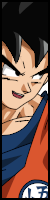











.png)