-
Posts
6,420 -
Joined
-
Last visited
Posts posted by Ryon
-
-
woot woot! you should post them in the release section!
-
I have a controller, a keyboard, and a arcade stick for mugen LOL. I just havent found a character that suits me.
-
A new tutorial made by me for everyone to use if they want.
Post it elsewhere if you want but leave my name on it. It took a while to write and I'd like people to know it was me who made it.
Making fonts is easy to do. Not as easy as making a palette but still not a difficult task at all. Hopefully this tutorial will help you create something cool that everyone will want to use in their mugen.
For this tutorial you will need
Photoshop/ Paintshop/ any decent image editor
Font Factory available here - http://virtualltek.m...php?page=down07
Ideas for a font or "borrow" an already made font
As this is a tutorial I will create my font from scratch so you can see all the steps in creating your letters and numbers as well as punctuation.
First off decide what you will use this font for. This will help you decide how big to make your letters. The name font on the default mugen plus is 6 pixels high and 4 pixels wide (apart from M,m,W and w. These need more room).
Personally this is a bit small for me so I'm going to make it bigger.
My letters are going to be 10 pixels high and 7 pixels wide. The M's and W's will be 10x10. However you can make your letters as big as you want and as randomly sized
Open up photoshop or your editor of choice and create a document 10 pixel high and about 3000 pixels wide. It wont need to be this wide but you can always crop it at the end.
Paint bucket the background a colour you wont use in your font. I usually go for RBG 255,0,255. Its the horrible pink that everyone uses for background colours.
Now pick colours that you DO want to use. I'm going for a black and white font to be boring but you can use any colours you want. Just make sure you don't use your background colour or more than 256 total colours.
Create the letter A in the size you've decided to use. Mine looks like this:

Not the most thrilling letter but you get the idea. Continue making your alphabet next to your A. I personally don't leave any gap between my letters but I think it still works if you do. It might make it easier for you later if you do leave a gap but its up to you. Make the whole alphabet and the numbers 0-9 as well as all the punctuation you feel will be necessary. I'm going to make only the uppercase letters because I don't plan to keep this font.
You don't have to make upper and lowercase letters but we'll get to that later.
Once you have finished go to Image > Mode and select indexed colour.
This brings up a dialog box where you can choose you colours to have in the palette. Choose exact in the drop down menu and then choose custom in the same menu.
Your background colour should be in the bottom right corner on photoshop. I believe its different in PSP but I don't use that so...
Remove the background colour from where it is and then click the bottom corner. This brings up your colour selector. Just type in your RBG code. Much easier than clicking it in exactly the correct place!
Click OK then OK and you're done. Save it as a .pcx and close photoshop.
Thats the hard part finished.
Now open Font Factory. This is a rather simple software that will take your .pcx and turn it into a lovely font for use in mugen.
Click open image and find your font.
As you know how high all your letters are you can fill this detail in on the left hand side as well as any of the other details you know. Set the colour depth at 16. I don't understand this but it works!
In the drop down menu select variable if you letters are different sizes. This is very important.
Then click the notepad icon. I find it a lot easier to work this way because I'm not convinced the other more visual way works properly.
You will be presented with something that looks a lot like this
[Def]
Size = 0,10
Spacing = 1,0
Colors = 16
Offset = 0,0
Type = Variable
[Map]
This next part takes a little bit of brain power but not too much. If you get it wrong you can edit it using the visual way. PAY ATTENTION!
Your "A" letter should start in pixel 0 and be x pixels wide. Mine is 7 pixels wide.
So I will type A 0 7
My "B" starts in pixel 7 and is 7 pixels wide so I will write B 7 7 in the next line
Continue doing this until you have something that resembles this
[Map]
A 0 7
B 7 7
C 14 7
D 21 7
E 28 7
F 35 7
G 42 7
H 49 7
I 56 7
J 63 7
K 70 7
L 77 7
M 84 10
N 94 7
O 101 7
P 108 7
R 115 7
S 122 7
T 129 7
U 136 7
V 143 8
W 151 10
X 161 7
Y 168 7
Z 175 7
As you can see I forgot to make the letter Q. Make sure you don't forget any letters. Especially if you are making a tutorial. Makes you look quite silly...
Do the same for your numbers and punctuation.
If you haven't made a lowercase as well All you need to do is copy all that text but instead of having "A" you need to have "a".
For example:
a 0 7
b 7 7
c 14 7
d 21 7
e 28 7
And so on.
Now save the font with whatever name you want. And put it in your font folder.
Open your fight.def in the data folder and where it says name.fnt change it for your new font.
Then test. Mine looks like this:

And thats all there is to it.
If you use this tutorial and have any problems just ask and I'll see if I can help you out.
-
Select.def is located in the Data folder by default.
The Select.def is a file that allows you to add more characters to your M.U.G.E.N engine, as well as stages, and set the flow of your Arcade and Team Arcade modes.
First a basic example of a Select.def file.
[Characters] Kung Fu Man Ryu Kyo Sol Badguy [ExtraStages] stages/mountain_side_temple.def stages/suzaku_castle.def stages/Iruka_86.def stages/New_York.def [Options] arcade.maxmatches = 6,1,1,0,0,0,0,0,0,0 team.maxmatches = 4,1,1,0,0,0,0,0,0,0
First lets start from the top; The [Characters] Brakket.
The characters brackket is where you input the characters directory for there def file. The characters folder name should match the characters .def filename within the folder.
For Instance if have a folder Kung Fu Man but inside has a kfm.def , simple adding Kung Fu Man to your select will NOT work.
Chars ->Kung Fu Man --> kfm.def
both should have the same name.
Chars ->Kung Fu Man --> Kung Fu Man.def
Always check to make sure there the same name, and if not simple right click on the .def file and rename it to match the folder.Some characters come with multiple .def files within them, One good example of this is Ryu by POTS.
Chars ->Ryu -->Ryu.def -->Normal.def -->Evil.def -->Master.def
Now why does ryu have more than 1? Because Ryu in this case has different modes with in him, which can be clearified by the name of the .def file. the DIFFERENCE between all of these files is added Ryu gives you the option to all 4 versions of Ryu. where as putting Normal, evil or master, only gives you that 1 option. IF you want to add a character with more than 1 .def this is how you do it.
[Characters] Ryu/
Ryu/ means its going to look into the Ryu folder, IF you have more than 1 Ryu folder its going to look into the first one.
[Characters] Ryu/Ryu.def
This allows for the 4 version ryu. Now if you just wanted the Evil and the Master version you could put
[Characters] Ryu/Evil.def Ryu/Master.def
Now you have 2 ryu's on your select screen that will be displayed as the same, but there gameplay would be different (at least as much as each version is)
Aside from the Characters inclusion into the game, You also have the option to set a character to a certain stage for instance a boss character would only be fought on his stage instead of someone elses. To do that you need to specify what stage the boss is gonna be on. Here is an example.
[Characters] Kung Fu Man, random, order = 1 Suave Dude, stages/Boss_stage.def, order = 3
As you can see I set the stage for Suave Dude to the Boss_stage.def and I gave him a order of 3, which is explained at the bottom under [Options]. Kung Fu Man on the other hand has random assigned to him, which means that Kung Fu Man can be played on a random stage and is not forced to be on 1 stage.
Other options that you could use are "music" and "includestage" , Music is used if you want to have a certain song play when that character is being fought during arcade mode. Sorta like if you want Ryu's Theme song to play during a Ryu fight. Here is a example.
[Characters] Ryu,stages/suzaku_temple.def, order=1, music =
now thats the general code for adding music to a character, NOW to locate the music by default mugen would look at the root (mugen folder itself) I STRONGLY recommend putting all your music in the sound folder.
you would use
sound/
to locate the sound folder, then the songs filename.
sound/mysong.mp3
Mugen Supports various music types, but its recommended you use Midi, MP3, or OGG. Midi and MP3 is more friendly towards Mugen.
Now to actually place that in the select file it should look like this
[Characters] Ryu, stages/suzaku_castle.def, order=1, music=sound/mysong.mp3
IN MY PERSONAL EXPERIENCE THE MUSIC CODE HAS NEVER WORKED, SOME CLAIM IT DOES. I HAVE NEVER GOTTEN IT TO WORK.
Now on to the "includestage" code.
includestage = booleen
booleen means 1 or 0, true or false
If you want to give a boss character a stage, and you dont want no one else to play on it, or select it from the versus mode or training mode, includestage is the code for you. it works more or less how it looks, here is an example.
[Characters] Kung Fu Man.def, stages/mountain_side_temple.def, order = 1 , includestage = 1
the code above basically says kung fu man will fight ONLY on the mountain_side_temple.def stage, and his stage IS selectable because it is included.
Now that you've learned Stage Assignment, Music Assignment, and Inclusion codes I'll explain Order.
Order basically sets the character to a rank, the ranks are from 1 ~ 10. 1 being the lowest 10 being the highest. Depending on how you set the [Options] part of the select.def changes how you should use your numbers
When I explain the [Options] part i'll explain much more about order =.
Here is an example of a very very Simple select.def that works.
[Characters] Kung Fu Man Ken Terry Ky
And here is an example of a more complicated one.
[Characters] Kung Fu Man, Random, Order = 1 Ken, Random, Order = 1 Terry, stages/italy_96.def, Order = 2, includestage = 0 Ky, stages/Holy_Orders.def, Order = 3, music=sound/boss.mp3, includestage = 0
of course you can mix these 2 simple and complicated.
[Characters] Kung Fu Man Ken, Random, Order = 1 Terry Ky, stages/Holy_Orders.def, Order = 3, music=sound/boss.mp3, includestage = 0
########################################################################
Now to add stages are rather simple as they are not as complicated as a character.
under the [Extrastages] Brackket, simple put
[Extrastages] stages/
to locate the folder, then the stage's name.def
[Extrastages] stages/mystage.def
As far as I know, ALL stages work unless they are from before the year 2000. (Any Stage made in 1999 used less strings and compression of the sff file, that its unreadable in mugen for some reason, however a program like MCM or Fighter Factory or ZCharCad can still open it, to view)
VERY IMPORTANT NOTE!
If you are assigning a stage to a character as I showed you above, DO NOT list the stage under [Extrastages] as it will appear as a duplicate in the stage selection during the game.
########################################################################
Now to finally explain Order ='s and these [Options]
[Options] arcade.maxmatches = 6,1,1,0,0,0,0,0,0,0 team.maxmatches = 4,1,1,0,0,0,0,0,0,0
arcade.maxmatches, basically sets the flow of your arcade mode.the way its currently set by default
arcade.maxmatches = 6,1,1,0,0,0,0,0,0,0
you will have
6 order = 1 matchs
1 order = 2 match
1 order = 3 match
0 order = 4 matchs
0 order = 5 matchs
0 order = 6 matchs
0 order = 7 matchs
0 order = 8 matchs
0 order = 9 matchs
0 order = 10 matchs
If you set a character to Order=4, and your maxmatches numbers has 0, in the 4th slot, then you will NOT fight this character in arcade mode. But will still be selectable.
The same rules apply to team.maxmatches, Just keep in mind since its 2 on 2, using the same values as arcade may result in a what looks like a longer game.
Here is another example of a arcade.maxmatches flow chart, and how the [Characters] select portion is used to accomidate it.
[Options] arcade.maxmatches = 2,2,1,1,1,2,1,0,0,0
you will have
2 order = 1 matchs
2 order = 2 match
1 order = 3 match
1 order = 4 matchs
1 order = 5 matchs
2 order = 6 matchs
1 order = 7 matchs
0 order = 8 matchs
0 order = 9 matchs
0 order = 10 matchs
and this is how it will look on your [Characters] portion. THIS IS AN EXAMPLE.
[Characters] Kung Fu Man, Random, Order = 1 Ryu, Random, Order = 1 Ken, Random, Order = 2 Terry, Random, Order = 2 SF2 Car Bonus , stages/car_bonus.def, Order = 3 Akuma, stages/Goukis_stage.def, Order = 4 Geese, stages/Geeses_stage.def, Order = 5 Rugal, Random, Order = 6 Bison, Random, Order = 6 Sagat, Random, Order = 6 Dragonclaw, stages/Dragonclaws_stage.def , Order = 7
so you would fight 4 regular matches, have 1 bonus stage, fight 4 (out of 5) mid bosses, and 1 final boss.
You do not have to put them in order like i have displayed here, it was merely for example sake.
Well thats It. If you have any questions PLEASE post it below.
IF YOU ARE READING THIS ON ANOTHER SITE OTHER THAN MUGEN FREE FOR ALL.
PLEASE VISIT MUGENFREEFORALL.COM
-
Yeah, I cant play mugen much anymore, my skills suck
-
-
Whats this?! Drunk Ryu and Neo Classical music?! I can play that card to!
-
my god man how can you see in that select screen LOL
-
-
THIS SECTION IS ONLY FOR YOUR OWN WORK IN PROGRESS' FOR MUGEN.
DO NOT POST SOMEONE ELSE'S WORK IN PROGRESS.
DO NOT POST IN OLD TOPICS, UNLESS IT IS YOUR W.I.P.
ALL TOPICS THAT HAVE NOT BEEN POSTED IN FOR A PERIOD OF TIME WILL BE LOCKED.
PLEASE CONTACT A MODERATOR OR ADMIN TO UNLOCK THE TOPIC FOR YOU.
-
she doesnt like pictures, and she doesnt smile often in them. plus it was a really hot day with the sun and all.
-
man i forgot you made stuff LOL. hope you make more.
-
THIS SECTION IS DEDICATED TO ALL OF THE CREATORS WHO HAVE JOINED M.U.G.E.N FREE FOR ALL AND WANTED TO SHARE THERE OWN WORKS, WEATHER IS FIRST TIMERS OR SEASONED PROS.
THIS SECTION IS FOR YOUR WORK, NO ONE ELSE'S JUST WHAT YOU MADE. PLEASE DO NOT NECRO-BUMP IN THIS AREA ANYWHERE ELSE IS FINE EXCEPT AREAS THAT STATE THIS.
-
THIS SECTION IS DEDICATED TO THOSE WHO ARE IN NEED OF M.U.G.E.N HELP.
FROM THE SIMPLEST PROBLEM TO THE BIGGEST OF DISASTERS.
BY ASKING FOR HELP YOU MUST ACKNOWLEDGE THAT YOU WILL NOT ALWAYS GET A RESPONSE.
PLEASE KEEP IN MIND.
QUESTIONS REGARDING MUGEN 1.1 MAY NOT BE ANSWERED, DUE TO VARIOUS REASONS.
QUESTIONS REGARDING EDITING CHARACTERS TO YOUR LIKING MAY NOT BE ANSWERED.
ESPECIALLY IF YOU HAVE NO IDEA HOW TO CODE.
WE ARE HERE TO HELP, NOT DO ALL THE WORK FOR YOU.
QUESTIONS IN THE FORM OF REQUESTING A CHARACTER MADE, WILL BE IGNORED.
PLEASE AVOID HAVING ARGUMENTS OR "CONVERSATIONS" REGARDING "WHY YOU SHOULD UPGRADE TO MUGEN 1.0"
SOME PEOPLE STILL LOVE THE OLD WINMUGEN, AND REFUSE TO MOVE ON. ITS THERE LOSS.
DO NOT TRY TO TELL THEM OTHERWISE IF THEY LOVE WINMUGEN.
THIS ALSO GOES FOR "1.0 TO 1.1" CONVERSATIONS.
NOTE FROM RYON
I Have many years of mugen coding behind me, I've learned a lot and tried to help a lot.
There are always a bunch of questions that bug me the most so I'll post some ground rules regarding myself.
I WILL NOT UPDATE A CHARACTER FROM WINMUGEN TO 1.0
I WILL NOT UPDATE A SCREENPACK FROM WINMUGEN TO 1.0
I WILL NOT UPDATE ANYTHING FROM 1.0 TO 1.1
I WILL IGNORE PORTRAIT RELATED ISSUES.
MORE TO COME...
...
PLEASE PRIVATE MESSAGE ME IF YOU HAVE A QUESTION OR CONCERN REGARDING THE RULES.
-
[Preview]
http-~~-//www.youtube.com/watch?v=rCw2P1qmIpA
[Download]
http://www.mugenfreeforall.com/Ryon/Broli.zip
[Comment]
RE-UPLOAD
Watch the video to see how the character plays.
-
[Preview]
[Download]
http://www.mugenfreeforall.com/Ryon/SSJVegeta.rar
[Comment]
RE-UPLOADING.
Watch the video if you want to see the character in action.
-
[Preview]
[Download]
http://www.mugenfreeforall.com/Ryon/Krillin.rar
[Comment]
RE-UPLOADING.
Watch the video if you want to see the character in action.
-
[Preview]
[Download]
http://www.mugenfreeforall.com/Ryon/SSJGoku.rar
[Comment]
RE-UPLOADING.
Watch the video if you want to see the character in action.
-
[Preview]
[Download]
http://www.mugenfreeforall.com/Ryon/SSJGohan.rar
[Comment]
RE-UPLOADING.
Watch the video if you want to see the character in action.
-
Ahahahaha "No i'm alive" thats funny. welcome to the forum.
-
shut up you 2 posts whore!
-
i seem em fine as well.
-
Thats home, in Guyana. one of the beaches near her house.
-



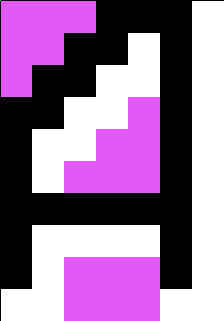
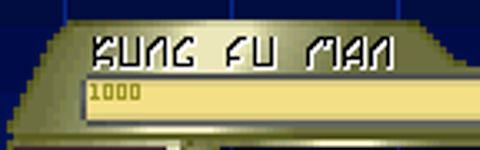



Favorite Gif Thread
in [ THE ART GALLERY ]
Posted
WOW those were pretty epic.