-
Posts
7 -
Joined
-
Last visited
Posts posted by cmxwll
-
-
ahh ok.. but what do you mean by not indexed properly?
I used Photoshop cs6 to index colors and save as .pcx file... I already done that a couple times now for basic stages but when I tried for animations, a white background always show
-
what do you mean indexed?
you mean the sprite group index?
-
I use shrek's swamp as bg and I put a dancing shrek as an animation but all I see is the dancing shrek covering the whole bg with white
Note: I can't insert pictures don't know why -
I already figured it out. The file itself is the problem. I already solved that but now I have another. The animation is working but it has a white bg even though it had its mask = 1. What do I need to do to remove the white bg?
-
I coded the start with 0,0 because I arrange the sprites in it's sff file, but when I launch my mugen and open that stage, nothing happens, no animation nor the sprite itself is present
-
On 6/17/2012 at 9:53 PM, Ryon said:
You need your animations seperate. from the stuff in your SFF.
I recommend using Fig
hter Factory 3 to open up the SFF.
this is the ideal way to have your sff. (or at least MY ideal way)
Background Sprite (group 0, image 0)
Midground Sprite (group 1, image 0)
Foreground (group 2, image 0)
animation object 1 (group 3, image 0)
animation object 2 (group 3, image 1)
animation object 3 (group 3, image 2)
This way each little piece of the stage is broken up into groups. the way groups and image work is basically organization. each group is allowed to have any number of images, and images are not restricted to 0 1 2 3 4 5, you could have image 0 , then image 10, then image 5000. thats perfectly fine.
just as long as you remember what number you put your ok. So consider your (Group, Image) To be your reference points.
This is your basic stage coding, to display a single image from the SFF to Mugen.
[bG 0] ; This is the label for the code/sprite
type = normal ; This is the kind of sprite, its either normal single sprite, or anim animation set
spriteno = 0, 0 ; This is where you use your "reference points" from your SFF to implement the image. (group no, image no)
layerno = 0 ; This is used to tell how it should appear -1 = Behind, 0 = Same Layer as player, 1 = Infront of player
start = 0, 0 ; This is the start position of the image, on the stage. If you align the stage properly in the SFF, you can leave this to 0,0.
delta = 1,1 ; This is used to tell the image how to move itself when the character is walking, leaving it to 1,1 it wont move it'll stay in its position, if you use a lower value or higher value it will slide when the player walks.
l=====================================================================================l
Now this is a example of how the basic stage would look if you used the back/mid/fore ground images like i mentioned above.
[bG Background] ; Displayed behind all characters and objects
type = normal
spriteno = 0, 0
layerno = 0
start = 0, 0
delta = .9,1 ; This delta in the X axis, is .1 lower than normal, the reason why is so when the character moves around on the midground, the background will slide a little bit, giving the feeling that its part of a faraway background.
[bG Midground] ; Displayed behind all characters and objects, BUT infront of the background.
type = normal
spriteno = 0, 0
layerno = 0
start = 0, 0
delta = 1,1
[bG Foreground] ; Displayed infront of all characters and most objects (unless there coded otherwise, nothing you can do)
type = normal
spriteno = 0, 0
layerno = 1 ; The layerno here is 1, which means it appears in front.
start = 0, 0
delta = 1.1 , 0 ; The delta in the X axis, is .1 higher than normal. the reason is because the object is closer to the player so when the character moves this object will move faster as if your viewing the fight from behind a object. If you want a better example, set to cups on a table, one on the edge, and one in the middle. now bring your face down to table level, and move your head from left to right almost half way around the table, you will notice how the cup near the edge appears to move faster than the cup in the middle of the table, This is a real life perspective that the delta is used for.
l======================================l
Now for how to code animations
[bG Animation 1]
type = anim ; type = normal for single sprite, type = anim , for animation set
actionno = 0 ; spriteno is replaced with actionno, or else you get error. your action number needs a "reference point" just like spriteno.
layerno = 0
start = 0, 0
delta = 1,1
[begin Action 0]
3,0 ,0,0 ,5
3,1 ,0,0 ,5
3,2 ,0,0 ,5
Now [begin Action 0] is animation set 0, and the number (0) is your reference point which you use in the actionno = . This is a explanation of what those numbers under Begin Action mean.
Group No , Image No, X Position, Y Position , Time
If you recall above i set group 3, image 0 1 and 2, to be animation sprites? well we are gonna use those.
We dont need to make it move a position, but other wise you could use the X and Y to move it around.
The time code tells you how many ticks that sprite will be shown in the animation. higher number to show longer, lower number to make really fast. 0 (is like infinite) -1, is like infinite. 1 ~ whatever, will display it at that speed. so for the example i used 5 ticks.
[begin Action 0]
3,0 ,0,0 ,5
3,1 ,0,0 ,5
3,2 ,0,0 ,5
its easier to understand now yes?
well thats all there is to coding animations in stages. there are ALOT more advance triggers but you do not always need them.
so in short how do you make a animation on a stage?
you need type = anim, and you need actionno which points to a animation set
then you need the actual animation set itself, using the [begin Action #] code.
If you read in the Doc's folder a file named "bgs" it explains all about stages.
VIDEO FORM!
men my animation is not showing up on my stage
here is what I code:
[BG Animation]
type = anim
actionno = 0
layerno = 0
start = 0,0
delta = 1, 1
[Begin Action 0]
3,0,0,0,4
3,1,0,0,4
3,2,0,0,4
3,3,0,0,4
3,4,0,0,4
3,5,0,0,4
but the animation is not showing up
I am sure that I type the correct group and index
please help me it would be great






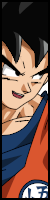











.png)
















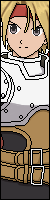


















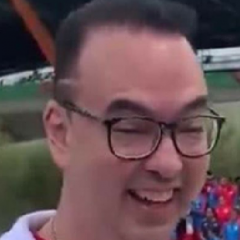

Finding Blood Characters
in [ EDITS ROOM ]
Posted
Hello I am collecting blood characters can you send me links of those you have? Thank you